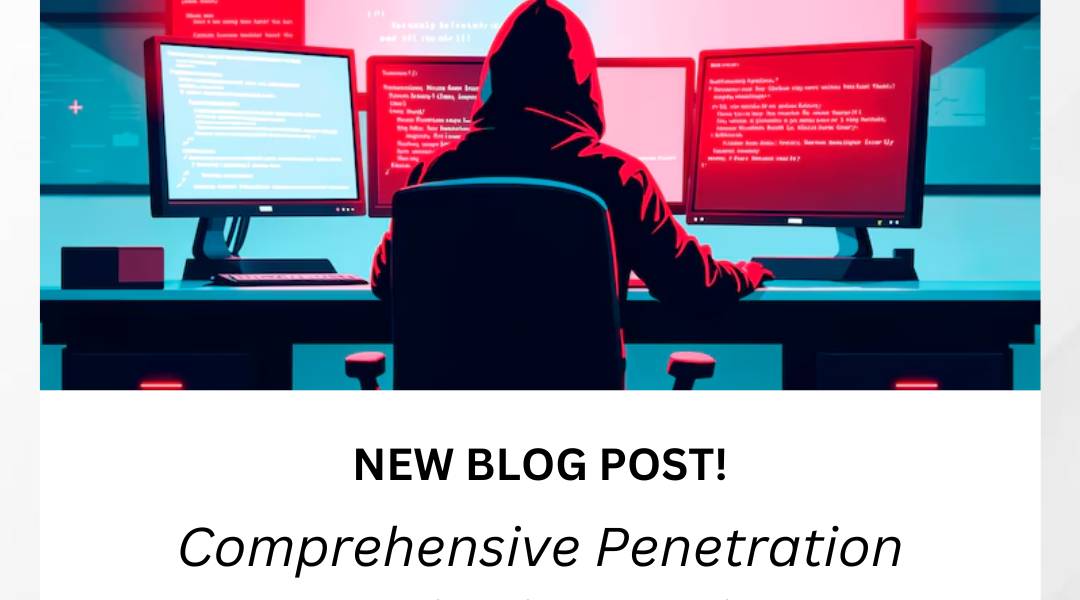How to Configure Cisco Routers for Optimal Performance
Cisco routers are powerful networking devices that can significantly impact your network’s speed and reliability. By following these expert guidelines, you’ll learn how to configure your Cisco router for optimal performance, ensuring a smooth and efficient network experience.
Before you begin:
- Gather your router’s documentation: This will include the user manual, quick start guide, and any other relevant documentation.
- Gather your network information: This includes the IP addresses, subnet masks, and default gateways of your network devices.
- Make sure you have administrative access to your router: This means you will need to know the router’s username and password.
Steps to configure a Cisco router:
- Establish a physical connection: Connect your router to your network using Ethernet cables. If you are using a wireless router, connect to it using your wireless device.
- Access the router’s web interface: Open a web browser and enter the router’s IP address in the address bar. You will be prompted to enter your username and password.
- Configure basic settings: The basic settings you will need to configure include the router’s IP address, subnet mask, default gateway, and DNS servers.
- Configure wireless settings (if applicable): If you are using a wireless router, you will need to configure the SSID, channel, and security settings for your wireless network.
- Configure security settings: Security settings include enabling a firewall, creating strong passwords, and disabling unnecessary services.
- Configure advanced settings (optional): Advanced settings can include Quality of Service (QoS), port forwarding, and VPN.
Detailed instructions for configuring Cisco routers:
Basic settings:
- Access the router’s web interface: Open a web browser and enter the router’s IP address in the address bar. You will be prompted to enter your username and password.
- Go to the “Basic Settings” or “Network Settings” page: This page will vary depending on your router model.
- Configure the router’s IP address, subnet mask, and default gateway: These settings are used to identify the router on your network and route traffic between your network and the internet.
- Configure the DNS servers: DNS servers are used to translate domain names into IP addresses. You can use your ISP’s DNS servers or use a public DNS server such as Google DNS or OpenDNS.
- Save your changes: Click the “Save” or “Apply” button to save your changes.
Wireless settings:
- Go to the “Wireless Settings” page: This page will vary depending on your router model.
- Configure the SSID: The SSID is the name of your wireless network.
- Configure the channel: The channel is the frequency band that your wireless network uses.
- Configure the security settings: Security settings include WPA, WPA2, or WPA3. You will also need to create a strong password for your wireless network.
- Save your changes: Click the “Save” or “Apply” button to save your changes.
Security settings:
- Go to the “Security Settings” page: This page will vary depending on your router model.
- Enable the firewall: The firewall is a security feature that can help protect your network from unauthorized access.
- Create strong passwords: Use strong passwords for your router’s admin account and for your wireless network.
- Disable unnecessary services: There are a number of services that are enabled by default on Cisco routers. Disable any services that you are not using.
- Save your changes: Click the “Save” or “Apply” button to save your changes.
Advanced settings:
Advanced settings can be used to optimize your network performance for specific applications. For example, you can use QoS to prioritize traffic for certain applications, or you can use port forwarding to allow specific applications to access your network.
Additional tips:
- Keep your router firmware up to date: Cisco regularly releases firmware updates that can improve the performance and security of your router. You can check for firmware updates by going to the “Firmware Updates” page in your router’s web interface.
- Use a static IP address for your router: A static IP address is a fixed IP address that does not change. This can help improve the reliability of your network.
- Consider using a network management tool: A network management tool can help you monitor and manage your network more effectively.
- Monitor your network performance: Regularly monitor your network performance to identify and address any issues. You can use a network monitoring tool or simply check your router’s logs.
Visit here for more configuration tips
How to Configure Cisco Routers for Optimal Performance
Are you ready to take your network’s performance to the next level? This comprehensive guide will teach you how to configure your Cisco router for optimal efficiency. By following these expert tips, you’ll improve network speed, reliability, and security.
Don’t miss out on the benefits of a well-configured Cisco router. Start optimizing your network today!